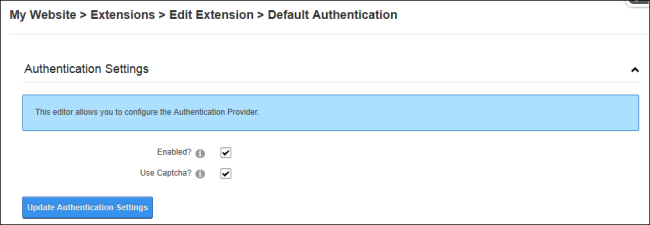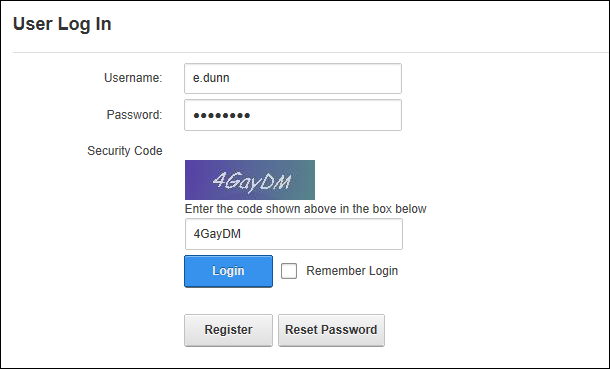Configuring Default Authentication
How to enable or disable the DNN default authentication system (also called Default ) and set the associated authentication settings including enabling the security code. Note: Unlike the other authentication providers included with DNN, the Default authentication provider displays the User Log In control as a pop-up window, rather than within the page.
Important. Do not disable DNN authentication until one or more alternative authentications systems have been enabled.
- Navigate to > Advanced Settings >
 Extensions - OR - Go to an Extensions module.
Extensions - OR - Go to an Extensions module.
- Expand the Systems section.
- Click the Edit
 button beside Default .
button beside Default .
- Expand the Settings section.
- At Enabled?, select from these options:
- Mark
 the check box to enable DNN authentication.
the check box to enable DNN authentication.- Optional. At Use Captcha?, mark
 the check box to required users to enter a security code when they login - OR - unmark
the check box to required users to enter a security code when they login - OR - unmark  the check box to remove Captcha.
the check box to remove Captcha.
- Unmark
 the check box to disable.
the check box to disable.
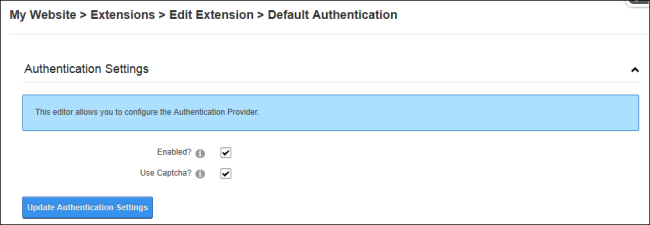
- Click the Update Settings button to save these changes and return to the Extensions page.
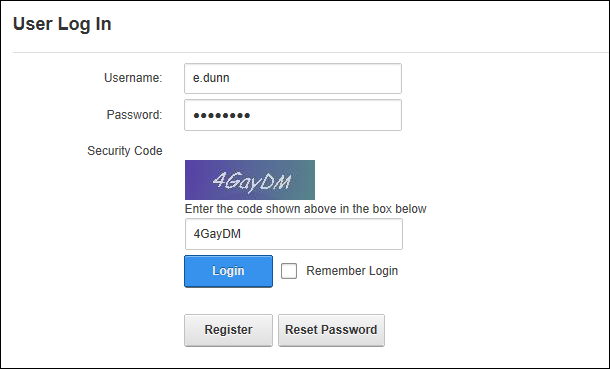
DNN authentication with enabled
Open topic with navigation
 the check box to enable DNN authentication.
the check box to enable DNN authentication. the check box to required users to enter a security code when they login - OR - unmark
the check box to required users to enter a security code when they login - OR - unmark  the check box to remove Captcha.
the check box to remove Captcha. the check box to disable.
the check box to disable.